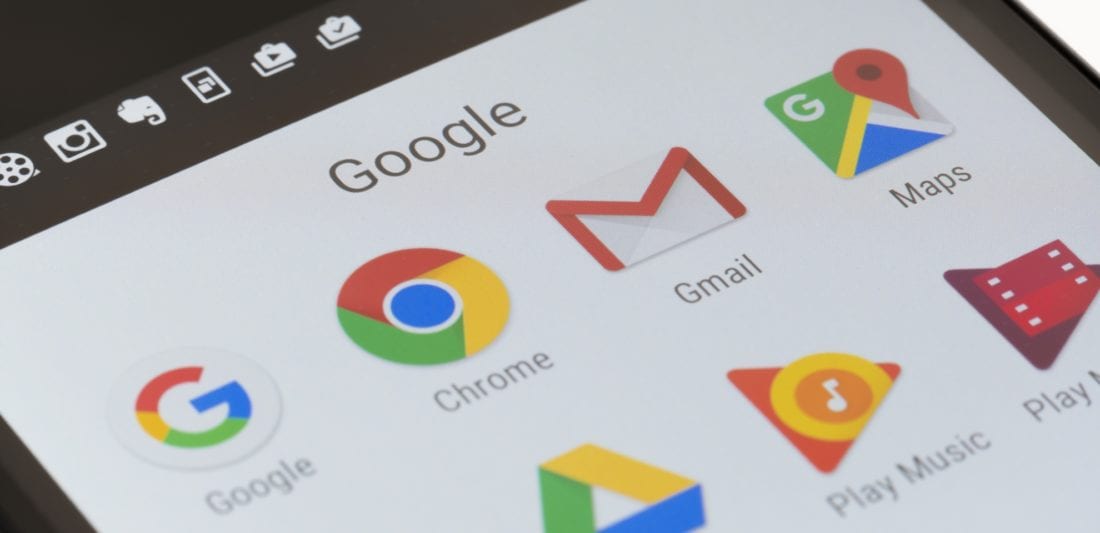
Easily Upload an MP3 Greeting to Your Google Voice Account
Does your Google Voice outgoing greeting sound terrible?
Did you record it via phone? Would you prefer to have a crystal clear, professional greeting? Here’s how.
(This applies to Mac only. I believe PC just needs to select Mix in the sound input based on this helpful link.)
I’ve been completely stumped by how little information seems to be available for this simple process. I’ve seen videos and Quoras that have offered elaborate paid solutions–one was to buy a $99 app!
The solution is actually free and simple, once you already have the audio file you want to use. If you don’t have a file you like, jump over to Fiverr. There are plenty of voice artists there that will not only do the voice but can also lay it over a music track if you like. Make sure you listen to the examples though because not all of the Fiverr talent uses pro equipment and the resulting quality of those will be disappointing. Here at Spark, we have audio/video capabilities but used PhoenixPro for the voice and she did an amazing and high-quality, professional job.
Ok, once you have your audio file (MP3), go to your GoogleVoice “Settings” by clicking the gear icon at the top right of your screen.
Next, click “Voicemail” in the visible left text menu.
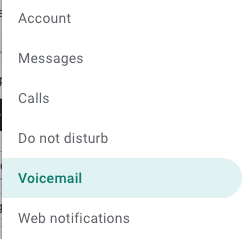
Then scroll to the “Record a Greeting” button that appears in the main area of the page.
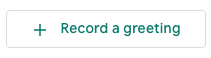
Clicking that button will pop up the microphone button. Don’t click it just yet. If you do, you’ll likely get some pretty poor quality results, possible including your mouse clicks and ambient room noise.
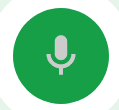
First, you need to connect the audio signal from your MP3 playback directly to the Google microphone, so it won’t pick up any other noise or spatial echo–but how? Easy! Here’s the magic. Trust me, even though it requires an app download, it only has 2 steps. Just download the free SoundFlower app. Install it (follow the prompts) and select it in your audio output selector under the Sounds icon in your preferences panel. (see image) Make sure you remember what your settings were originally so that you can reset them after you’re done.
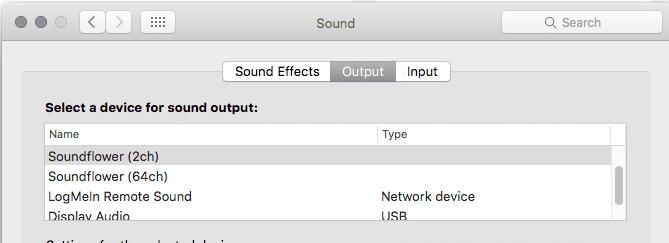
(Shortcut: Option-Click the speaker icon in your top bar for a convenient drop menu selector, as shown below)
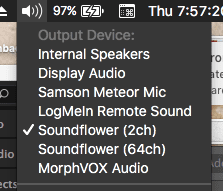
Confession, there are two options. I didn’t bother trying the Soundflower (64ch) option because the (2ch) worked so well.
Ok, queue up your audio file in Quicktime so you can play it quickly after you start the Google microphone. (Have it easily clickable in a window next to your browser.) Simply click the Google Voice microphone button, then immediately start playing your audio file. Stop the Google microphone when it’s done playing. You won’t be able to hear it as it plays–you’ll have to watch the playback timer, but you’ll see the Google icon pulse with the sounds, letting you know it’s working. That’s all there is to it. Test the Google Voice file to make sure it sounds good to you and then click Save. (It gives you the option to redo it as well.)
Don’t forget to reset the original audio settings. Now you have a nice clean, professional quality greeting on your Google Voice greeting.
No Comments